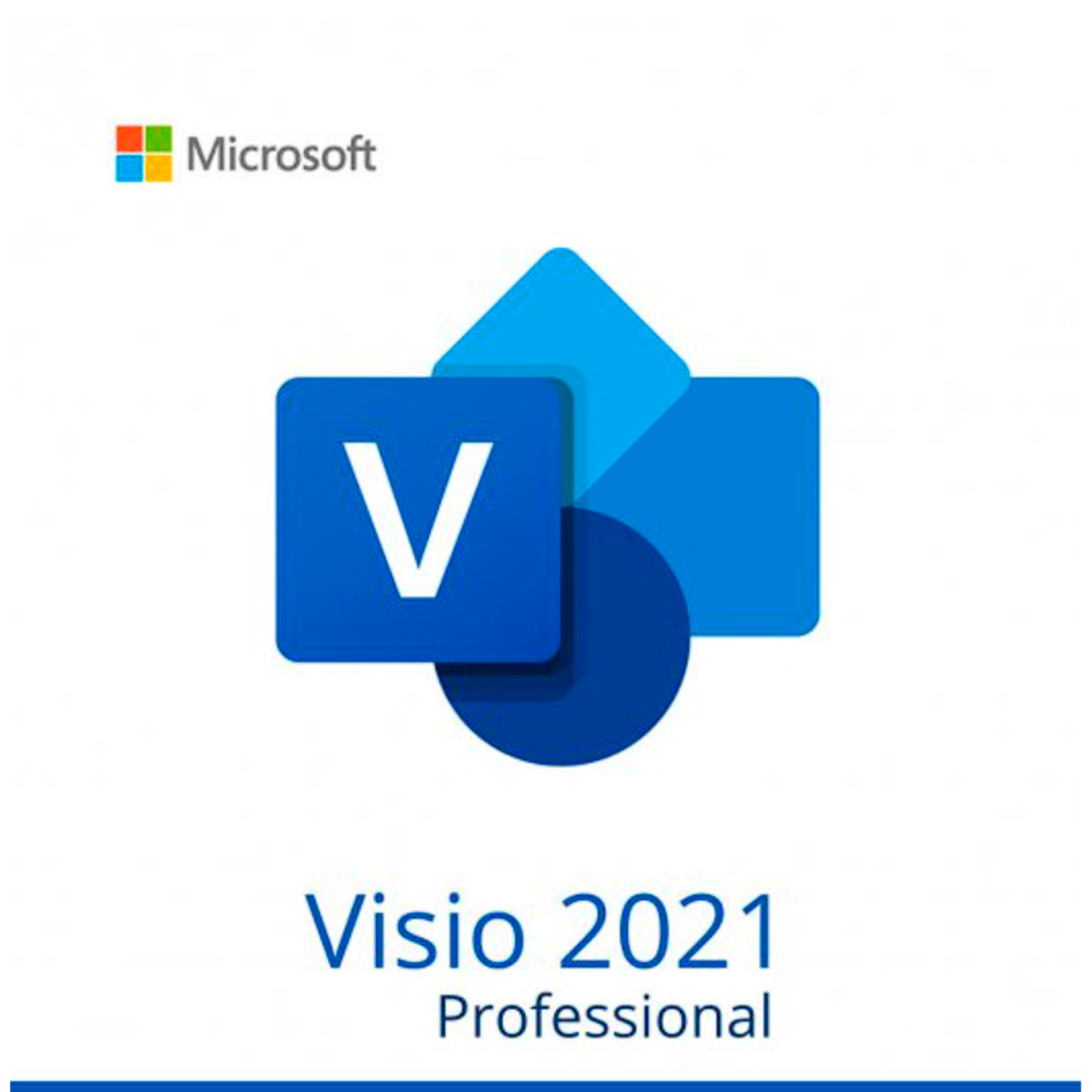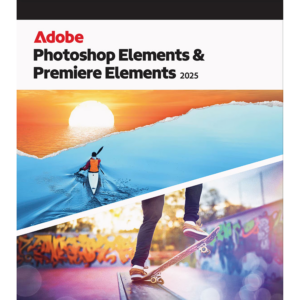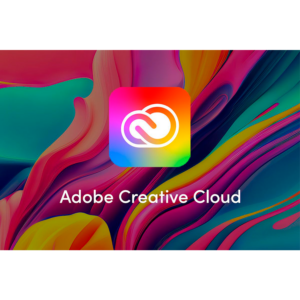Microsoft Visio Professional 2021
Original price was: USD $580.00.USD $200.00Current price is: USD $200.00.
**Microsoft Visio 2021 Professional** is a significant update to the 2019 version, offering enhanced features for creating advanced diagrams and visualizations. Key highlights include:
– **Industry Standard Compliance**: Supports BPMN 2.0 and UML 2.5, enabling the creation of process and software models according to the latest standards.
– **Templates and Shapes**: Access a variety of ready-made templates and thousands of shapes for creating flowcharts, network diagrams, engineering layouts, and more.
– **Data Integration**: Easily overlay data on your diagrams, with automatic updates for linked data (e.g., from Excel or Access).
– **Real-time Collaboration**: Share and edit diagrams with colleagues in real-time, ensuring synchronized workflows across teams.
– **Improved Accessibility**: Enhanced speech output, revised keyboard shortcuts, and better multi-user functionality.
– **Advanced Features**: The Professional version includes specialized templates for complex diagrams like database modeling, network layouts, and UML tools for software diagrams.
– **AutoCAD Compatibility**: Improved support for AutoCAD files (.dwg, .dxf), with faster imports and better scaling.
– **Offline and Cloud Support**: Work offline and save files directly to OneDrive for cloud storage.
– **New Diagram Types**: Create wireframe diagrams for websites and model databases as Visio diagrams.
Visio 2021 Professional is optimized for Windows 11, includes a new dark mode, and provides enhanced tools for both individual and collaborative diagramming, making it ideal for professionals who need advanced diagramming capabilities.
Activation Instructions:
To activate Microsoft Visio:
- Launch Visio from the Start Menu.
- When it opens, you may see "(unlicensed product)" in the menu bar.
- Click **File**, then select **Account**.
- Find and click **Activate Product**.
- Choose the option to **activate over the internet**.
- A message will appear confirming that the product is now activated.
- You may encounter additional dialogs (e.g., "not activated," "license updated," or "restart Project")—simply dismiss these.
Once done, Visio should be fully activated and ready for use.